Cluster Management
In Cluster Management you can select the cluster that you want to manage.
When a cluster is selected Workbench will show some information about the cluster configuration:
-
Status
-
Port
-
Multicast
-
Tcp/ip
Here you can edit the cluster configuration and remove a monitored cluster. You can also disconnect the Workbench from the monitored cluster.
With this action Workbench will continue to monitor the single servers of the cluster, but will not be able to retrieve runtime configuration of the databases.

Cluster Overview
Above the cluster management there is the cluster layout. Here you can see which nodes are in the cluster, their status (ONLINE/OFFLINE)
and the relation between nodes and databases. From here you can:
-
Click on the node label and you will be redirected to the server management UI.
-
Click on the database label and you will enter the single database configuration for the cluster
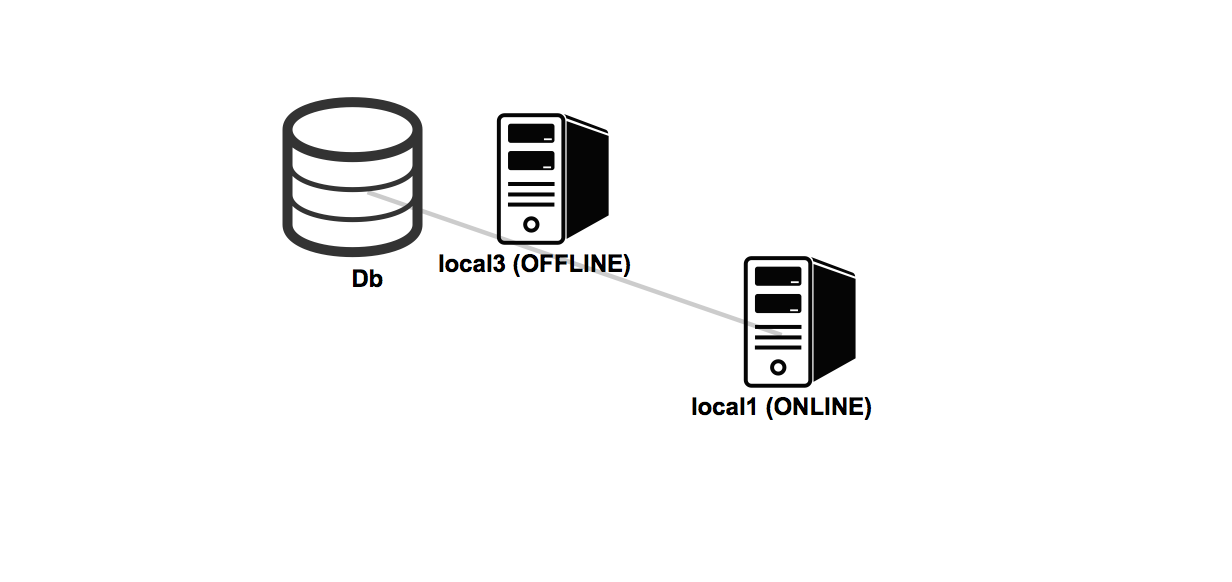
Distributed Database Configuration
In this section you can view how your database is distributed across the nodes of the cluster.
You can also modify the JSON file that contains the configuration of the distributed database and allow to change them
at runtime without restarting any nodes.
The configuration parameters are :
-
Write Quorum
-
Read Quorum
-
Auto Deploy
-
Hot Alignment
-
Read Your Write
-
Failure available node less quorum
-
Clusters Distribution
See here for Distributed Configuration
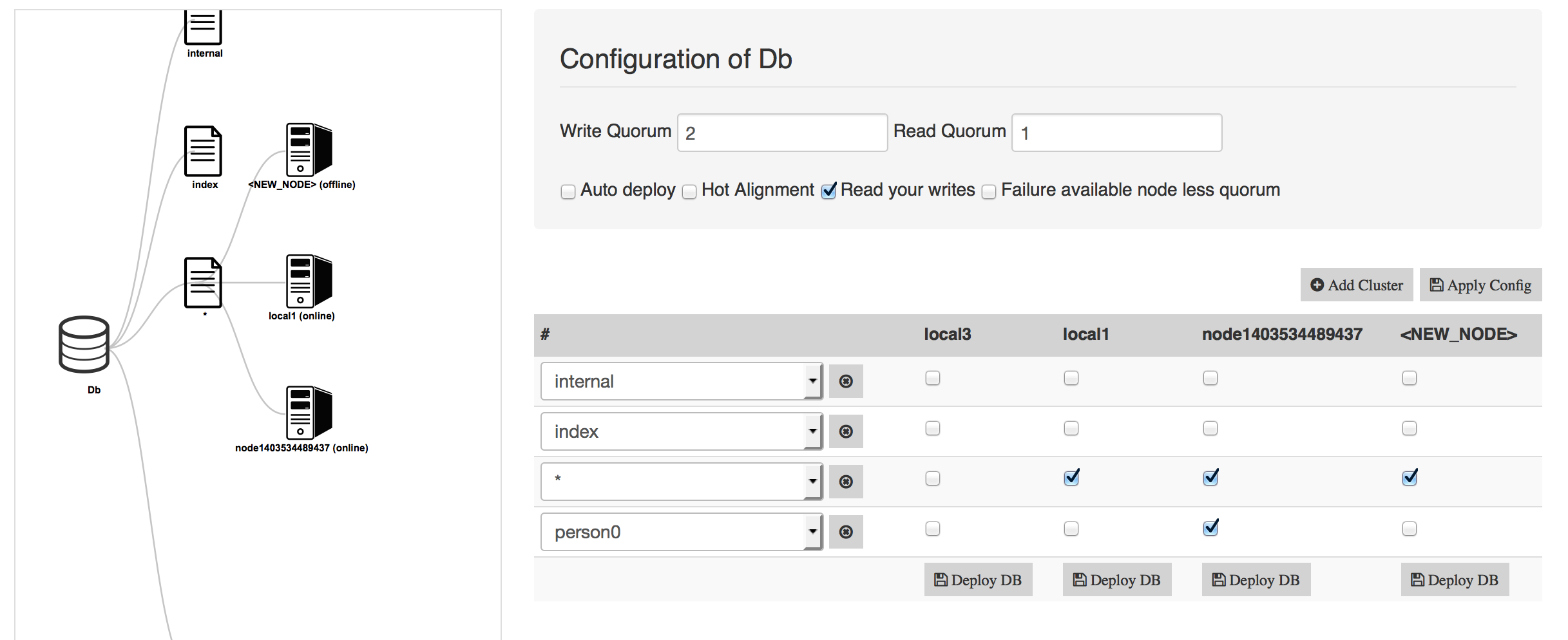
Cluster Distribution Configuration
Along with the graphical representation, there is a table view that allow to modify the current cluster distribution.
You can click to add cluster and Workbench will let decide which clusters you want to add in the distributed database
configuration and let you assign each cluster to one or more servers.
|
|
If you are using autoDeploy configuration you can use Workbench to deploy databases in a single server. |