Server Security
Individual OrientDB servers can manage multiple databases at a time and each database can have its own set of users. When using OrientDB through the HTTP protocol, the OrientDB server uses one realm per database.
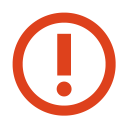 | While OrientDB can function as a regular Web Server, it is not recommended that you expose it directly to the internet or to public networks. Instead, always hide the OrientDB server within a private network. |
Server users are stored in the config/orientdb-server-config.xml configuration file, in the <users> element.
<users>
<user name="root" password="{PBKDF2WithHmacSHA256}55F3DEAE:DLJEJFDKY8:65536" resources="*" />
<user name="guest" password="{PBKDF2WithHmacSHA256}B36E7993C961:C8C8B36F3:65536" resources="connect,server.listDatabases,server.dblist" />
</users>
When the OrientDB server starts for the first time, it creates the user root automatically, by asking you to give the password in the terminal. In the event that you do not specify a password, OrientDB generates a random password. Beginning with version 2.2, OrientDB hashes the passwords using PBKDF2WithHmacSHA256 algorithm if it's running on Java 8 or major, otherwise PBKDF2WithHmacSHA1 with a configurable SALT.
For more information on security in Orientdb, see:
Configuration
While the default users and passwords are fine while you are setting your system up, it would be inadvisable to leave them in production. To help restrict untrusted users from accessing the OrientDB server, add a new user and change the passwords in the config/orientdb-server-config.xml server configuration file.
To restrict unauthorized users from giving themselves privileges on the OrientDB server, disable write-access to the configuration file. To help prevent them from viewing passwords, disable read-access as well. Note that even if the passwords are hashed, there are many techniques available to crack the hash or otherwise guess the real password.
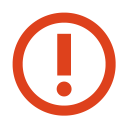 | It is strongly recommended that you allow read/write access to the entire config directory only to the user that starts the OrientDB server. |
Managing Users
Beginning with version 2.2, the OrientDB console provides a series of commands for managing users:
LIST SERVER USERS: Displays all users.SET SERVER USER: Creates or modifies a user.DROP SERVER USER: Drops a user.
Server Resources
Each user can declare which resources have access. The wildcard * grants access to any resource. By default, the user root has all privileges (*), so it can access all the managed databases and operations.
| Resources | Permission to |
|---|---|
database.create | Create a new database in the server |
database.drop | Drop a database |
database.exists | Check the existence of a database |
database.freeze | Freeze the access to a database |
database.release | Release a frozen database |
database.passthrough | Allow access to all managed databases |
server.config.get | Retrieve server's setting |
server.config.set | Update server's setting |
server.connect | Connect to a server |
server.info | Retrieve server's information and statistics |
server.listDatabases | Enlist available databases on the server |
server.listDatabases.system | Include the OSystem database in the list of databases |
server.replication | Execute a replication command from another server |
server.replication.start | Start the replication of a database |
server.replication.stop | Stop the replication of a database |
server.replication.config | Update the replication configuration |
server.shutdown | Shutdown a server |
For example,
<user name="replicator" password="repl" resources="database.passthrough"/>
Securing Connections with SSL
Beginning with version 1.7, you can further improve security on your OrientDB server by securing connections with SSL. For more information on implementing this, see Using SSL.
Restoring the User admin
In the event that something happens and you drop the class OUser or the user admin, you can use the following procedure to restore the user to your database.
-
Ensure that the database is in the OrientDB server database directory,
$ORIENTDB_HOME/database/ folder. -
Launch the console or studio and log into the database with the user
root.$
$ORIENTDB_HOME/bin/console.shOrientDB console v.X.X.X (build 0) www.orientdb.com Type 'HELP' to display all the commands supported. Installing extensions for GREMLIN language v.X.X.X orientdb>CONNECT remote:localhost/my_database root rootpassword -
Check that the class
OUserexists:orientdb>
SELECT FROM OUser WHERE name = 'admin'-
In the event that this command fails because the class
OUserdoesn't exist, create it:orientdb>
CREATE CLASS OUser EXTENDS OIdentity -
In the event that this command fails because the class `OIdentity doesn't exist, create it first:
orinetdb>
CREATE CLASS OIdentityThen repeat the above command, creating the class
OUser
-
-
Check that the class
ORoleexists.orientdb>
SELECT FROM ORole WHERE name = 'admin'-
In the event that the class
ORoledoesn't exist, create it:orientdb>
CREATE CLASS ORole EXTENDS OIdentity
-
-
In the event that the user or role
admindoesn't exist, run the following commands:-
In the event that the role
admindoesn't exist, create it:orientdb>
INSERT INTO ORole SET name = 'admin', mode = 1, rules = { "database.bypassrestricted": 15 } -
In the event that the user
admindoesn't exist, create it:orientdb>
INSERT INTO OUser SET name = 'admin', password = 'my-admin_password', status = 'ACTIVE', rules = ( SELECT FROM ORole WHERE name = 'admin' )
-
The user admin is now active again on your database.
Restoring the Server's User root
- Open the
config/orientdb-server-config.xmlfile and remove the "root" user entry - Remove the tag
<isAfterFirstTime>true</isAfterFirstTime>at the end of the file - On next restart of the server, a new root password is asked again