Common Database Operations
Connecting to an Existing Database
To connect to an existing database, select a database from the databases list and use a valid database user.
By default reader/reader can read records from the database, writer/writer can read, create, update and delete records. admin/admin has all rights.
Creating a New Database
To create a new database, click the "New DB" button from the Home Page:
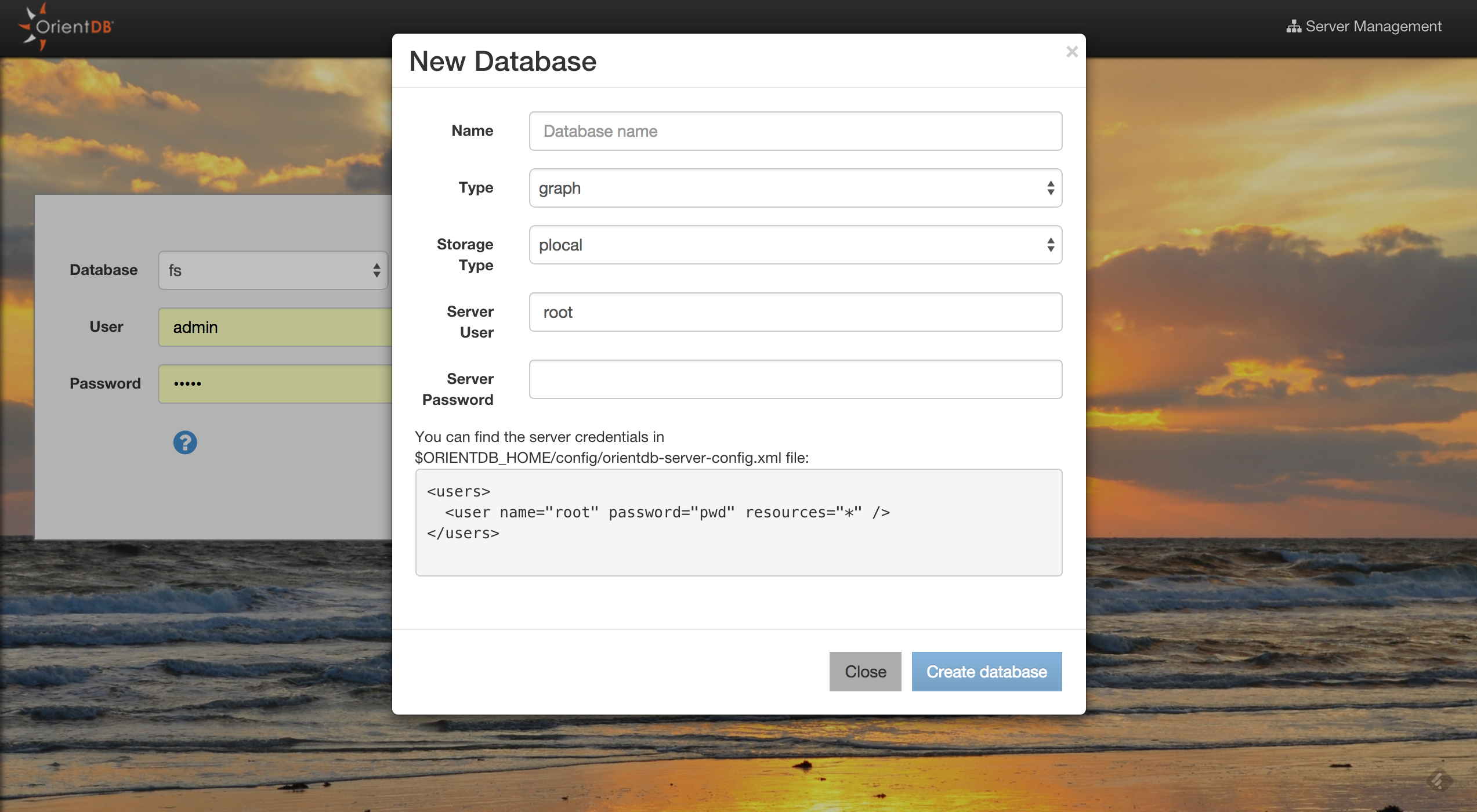
Some information is needed to create a new database:
- Database name
- Database type (Document/Graph)
- Storage type (plocal/memory)
- Server user
- Server password
You can find the server credentials in the $ORIENTDB_HOME/config/orientdb-server-config.xml file:
<users>
<user name="root" password="pwd" resources="*" />
</users>
Once created, Studio will automatically login to the new database.
Importing a Public Database
Starting from version 2.2, Studio allows you to import databases from a public repository. These databases contain public data and bookmarked queries that will allow you to start playing with OrientDB and OrientDB SQL.
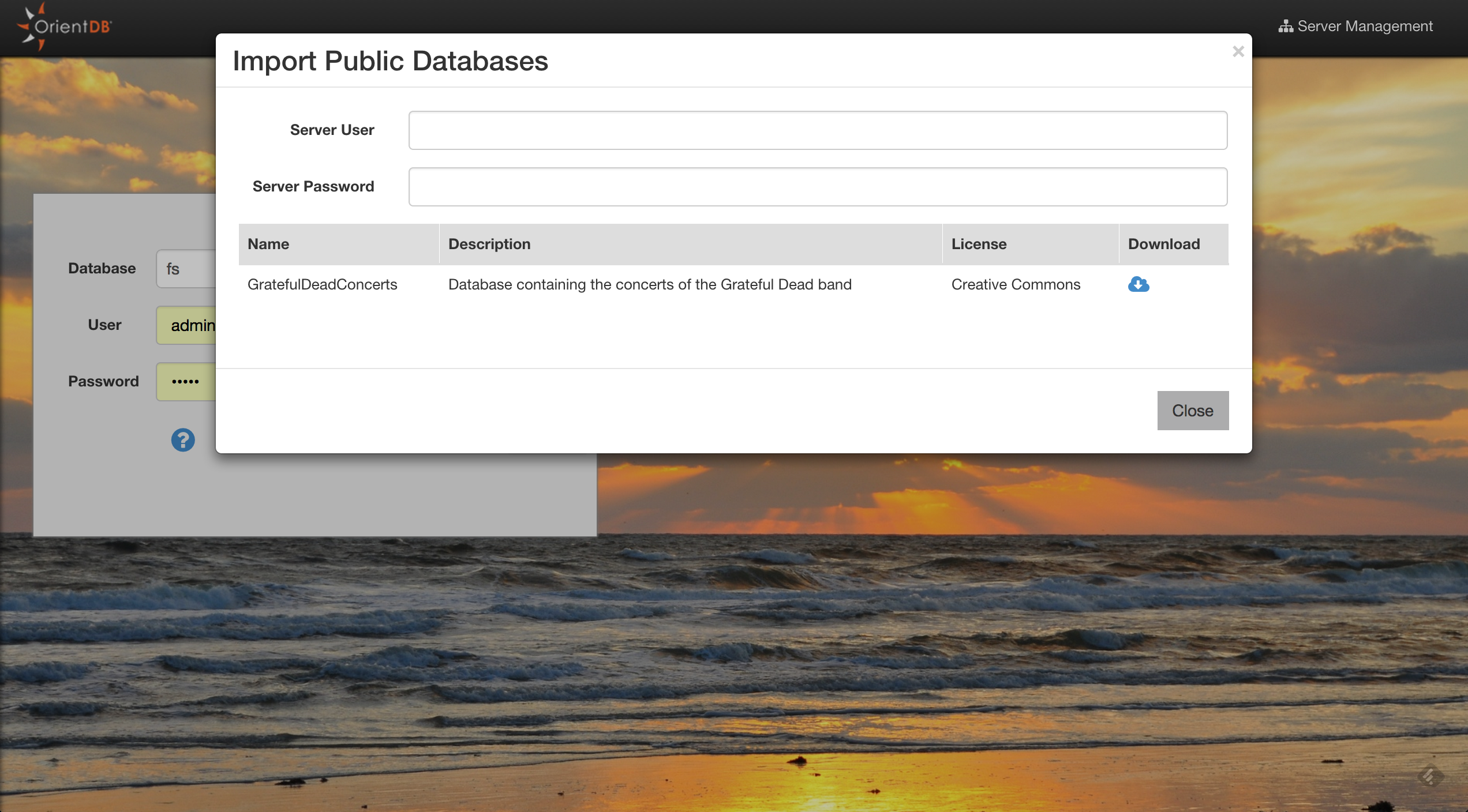
To install a public database, you will need the Server Credentials. Then, click the download button of the database that you are interested in. Then Studio will download and install in to your $ORIENTDB_HOME/databases directory. Once finished, Studio will automatically login to the newly installed database.
Dropping an Existing Database
To drop an existing database, select it from the databases list and click the trash icon. Studio will display a confirmation popup where you have to insert:
- Server User
- Server Password
and then click the "Drop database" button. You can find the server credentials in the $ORIENTDB_HOME/config/orientdb-server-config.xml file:
<users>
<user name="root" password="pwd" resources="*" />
</users>